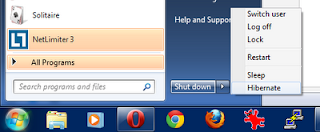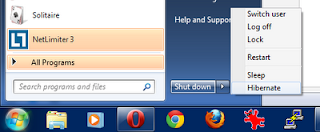 |
| The hibernation setting in the shut down menu |
It always seems to be a bit of a pain for me to figure out how to enable the hibernation mode in Windows 7 desktops.
Hibernation is a mode where the current computer status is saved to the hard disk and the computer is then basically turned off. Waking up from hibernation takes far less time than waking up when the computer has been shut down completely, so I use hibernation almost exclusively. There's a
TLDR tutorial on how to enable it (if it's not already available in the shut down menu), but I'll just write the short steps here:
In Start Menu, type powercfg.cpl and hit enter
With your selected power plan, click "Change plan settings" and then "Change advanced power plan settings"
- Set Sleep → Allow hybrid sleep → Off
- Close the prompts you opened by clicking OK and Save changes
- From the Start Menu, find All Programs → Accessories
→
Command Prompt and right-click it, then select "Run as administrator"
- Now type powercfg -h on and hit enter. The hibernate option should now be available!